| Frequently Asked Questions |
|
|

|
What products do you have?
|

|
What to do when the Application crashes?
|

|
What does the icon mean on my file?
|

|
Which mount link should I select for my Google Apps account?
|

|
Can I backup Google Docs back to my local folder?
|

|
Gladinet keeps resetting Google Docs conversion setting
|

|
Occasionally I get duplicate files and folders when uploading to Google Docs/Apps. What’s wrong?
|

|
Can I backup from one Cloud Storage to another?
|

|
I have already uploaded some files to cloud. Can I setup mirrored backup task without copying those files again?
|

|
Even after uninstall and reinstall, I still see my old settings and directories. How to reset the Application?
|

|
My upload/download is very slow in the Application. Is there any way to improve the speed?
|

|
My WebClient service is stuck at stopping. What can I do?
|
| |
|
|
|
What products do you have?
|
|
Here is a summary of all Gladinet products
Back to top
|
|
What to do when the Application crash?
|
|
The best way to help us analyze the crash is to provide the call stack and dump file. We can help you collect the data. Please contact us at support@gladinet.com. We can setup a remote meeting to work with you.
Or you can follow the instruction here.
Back to top
|
|
What does the icon mean on my file?
|
|
Here is a summary for the icons used by the Application.
Back to top
|
|
Which mount link should I select for my Google Apps account?
|
|
Google is converting all Google Apps account to Google Docs. In the transition period, it is very confusing for our Google Apps users to know which mount link to choose, from the storage drop down list, when mount Google Apps account. Here is an article about it
Once the transition is done, we'll remove some obsolete links.
Back to top
|
|
Can I backup Google Docs back to my local folder?
|
|
Yes you can. Please follow our blog here.
Back to top
|
|
Gladinet keeps resetting Google Docs conversion setting
|
|
There is one setting in Gladinet, to define whether Gladinet should convert certain type of documents to Google Docs format. In Management Console, the setting is under Settings, Settings Manager, Google Docs group. The setting name is 'Convert documents, spreadsheets and presentations to Google Docs format'. When it is set to true, the Application will convert the files defined in 'File types to convert when conversion is enabled for upload' to Google Docs format, during the upload.
Some users hit an issue that when they change the conversion setting, Gladinet always resets it to the previous value.
This is because the Application remembers the user's choice. When conversion is enabled and a file will be converted, the Application will display the message below.
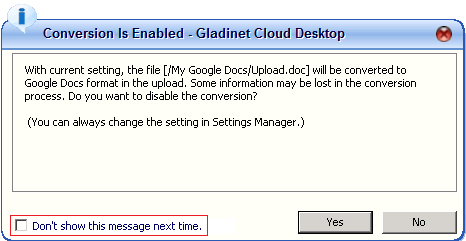
For those users who hit the resetting issue, they have made a choice here, and checked 'Don't show this message next time'. Thus Gladinet remembers the chioce. When users later change the setting again, it is reset to the previous choice.
Unfortunately there is no easy way to recover from the error. Have to delete Gladinet setting file and restart Gladinet configuration, including re-type in the license key.
- Shut down the Application.
- In XP and Windows 2003 server, go to
C:\Documents and Settings\<Your Windows Login>\Local Settings\Application Data\gladinet
In Vista, Windows 7 and Windows 2008 server, go to
C:\Users\<Your Windows Login>\AppData\Local\gladinet
The folder is hidden. You need to enable Windows Explorer to view hidden files and folders.
- You'll see a file called gsettings.db. Rename it to something else, like ‘gsettings.db.bak’, in case you want it back.
- Now restart the Application. Again, you’ll have to redo all your settings, including typing in the license file and mount your cloud storage. Now you can change the conversion setting to the value you want.
Back to top
|
|
Occasionally I get duplicate files and folders when uploading to Google Docs/Apps. What’s wrong?
|
|
This is a known issue for Google Docs/Google Apps.
Google Docs doesn’t enforce the file name or folder name uniqueness. When upload files to Google Docs, sometimes Google Docs doesn’t return success, while the files and folders are already created. Moreover, we have seen cases where after upload a file in Google Docs web interface, have to refresh several times to see the file. Or sometimes when accessing Google Docs from web, hit internal error and have to retry.
When it happens, the Application will treat the task as failure and auto retry later. The retry creates duplicate copies.
We have tried our best to fix the issue. However, there may still be cases where we can’t catch. So far it is really a random issue. If you see any pattern, please let us know and we’ll fix it.
Back to top
|
|
Can I backup from one Cloud Storage to another?
|
|
If both cloud storage services are supported in Gladinet, you can setup a cloud-to-cloud backup task. Please follow the article here.
Back to top
|
|
I have already uploaded some files to cloud. Can I setup mirrored backup task without uploading those files again?
|
|
You can setup a mirrored backup task, with 'Skip Initial Upload'. See here for details.
Back to top
|
|
Even after uninstall and reinstall, I still see my old settings and directories. How to reset the Application?
|
|
During uninstall, the Application does keep your existing setting. In case you want to upgrade later, your settings are intact.
If you want to reset the Application completely, you can rename the setting folder.
- Shut down the Application.
- In XP and Windows 2003 server, go to
C:\Documents and Settings\<Your Windows Login>\Local Settings\Application Data\
In Vista, Windows 7 and Windows 2008 server, go to
C:\Users\<Your Windows Login>\AppData\Local\
The folder is hidden. You need to enable Windows Explorer to view hidden files and folders.
- You should see a folder called ‘gladinet’. Rename it to something else, like ‘gladinet.bak’, in case you want it back.
- Now restart the Application. You’ll have to redo all your settings, including typing in the license file and mount your cloud storage.
Back to top
|
|
My upload/download is very slow in the Application. Is there any way to improve the speed?
|
|
• Please verify there is no speed limit applied. Open Management Console and click the Upload/Download speed display area, to display bandwidth control window. Make sure the upload speed limit is 0.
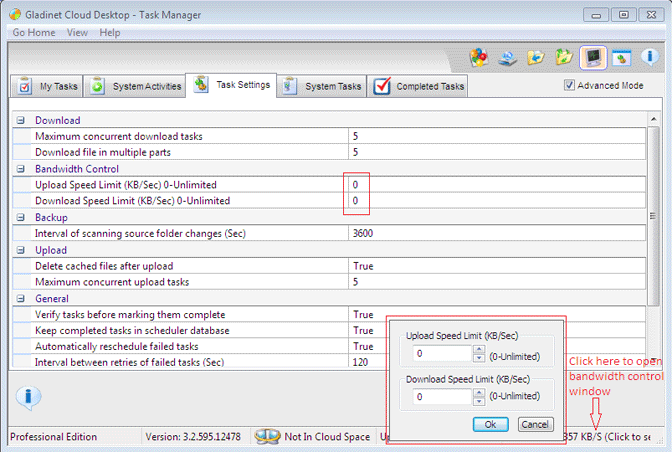
• Moreover, Gladinet has smart bandwidth control. If you use your browser while uploading or downloading, the upload and download will use less bandwidth when browser is on the foreground. You can choose to disable it if you want.
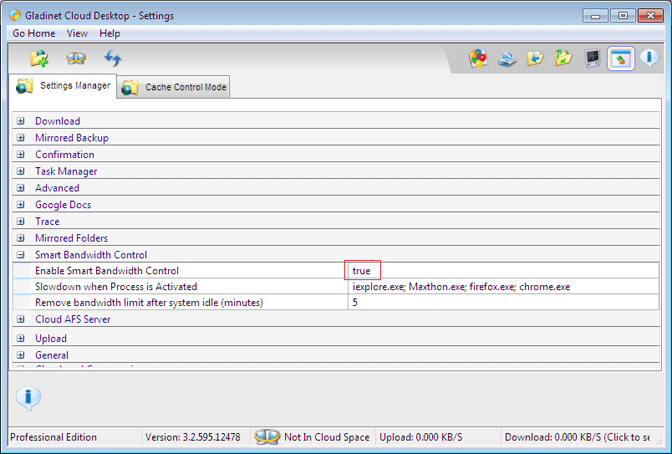
Back to top
|
|
My WebClient service is stuck at stopping. What can I do?
|
|
WebClient is a standard Windows service. It is required to mount a network drive.
In certain XP system, the Application cannot mount the drive, because WebClient service is stuck at ‘stopping’ state. Here are something to try.
- In Windows Service Manager, right click ‘WebClient’ service and select ‘Properties’.
- Set ‘Startup type’ to Disabled. Click ‘OK’ to save the change and reboot the system.
- Once the system is up, go to Service Manager and set Startup type for WebClient service back to ‘Automatic’. Click ‘Start’ to start the service.
- If it still doesn’t work, you can try a 3rd party tool called ‘pserv.cpl 2.7’. It provides all the functions in Windows Service Manager. You can forcefully shut down a service in the tool.
Back to top
|
|
|