Gladinet Cloud Team Edition Features
|
|
|
|
ACCESS YOUR FILES ANYWHERE
|
|
Gladinet Cloud Team Edition provides access methods from a web browser, native desktop
client, iOS App, Android App and file server. When you are on the road, you can
use the mobile applications to access your files. When you are in the office, you
can connect to your on-premise file server for access. You can also access them
from your desktop at home or use a web browser from any location on any client.
|
|
» Access all your files from any web browser
|
Gladinet Cloud can be accessed from all major browsers, including IE, Firefox, Chrome,
Safari and Opera.



|
|
» Map your storage account as a network drive
|
Having a drive letter on your desktop for cloud storage access is very easy to understand
and use.




|
|
» Access your files from your mobile device
|
You can access Gladinet Cloud from your iPhone, iPad, Android or Windows Phone 8 devices with native
applications.


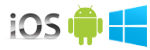
|
|
» Mount your storage account as a file server volume
|
You can install Gladinet Cloud Server on your existing file server to seamlessly
migrate it to the cloud.




|
|
|
|
SEAMLESSLY MIGRATE LOCAL FOLDERS TO CLOUD STORAGE
|
|
Gladinet provides unique synchronization technology that allows you to attach local
folders to cloud storage. Attaching a folder means that its contents immediately
become accessible to any device from any location (even before the sync is finished).
It also means that the attached folder will be synchronized with the cloud and any
changes made in the cloud from a remote mobile device will be synchronized back
to the attached folder. This is a powerful solution with no bulk ingestion roadblocks.
|
|
» Sync ANY local folder to cloud storage
|
You can right click any local folder and select "Attach to Gladinet Cloud".
The attached local folder will be synchronized with the cloud.


|
|
» Instant Migration
|
After you attach a local folder to your cloud storage account, it will immediately
appear in your Gladinet Cloud web portal and all Gladinet clients. While the sync
may still be happening in the background, you can start browsing the folder structure
and you will be able to randomly access any file - even before the synchronization
is complete.

|
|
» Unify file server structure from multi-site
|
You can attach local folders from multiple servers in multiple locations to your
Gladinet Cloud team account. The folders will appear under the root folder of your
Gladinet drive to provide a unified view of the file structures across multiple
sites.

|
|
|
|
COLLABORATE WITH TEAM FOLDERS
|
|
Administrators of the team account can create team folders for collaboration. Once
a team folder is created and assigned to a user or group, the team folder will appear
in the root of their Gladinet drive. Users can lock/unlock files, add comments and
setup notifications.
|
|
» Share an entire folder with team members
|
You can create a team folder from the "share menu" and then assign team members
to the folder.

|
|
» Assign read-only/full permission to team member
|
Each assigned user can be given full control or read-only permissions.



|
|
» Fine tune permission at sub-folder level
|
Within the team folder, you can setup folder permission for sub folders.
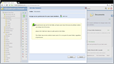
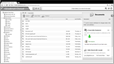
|
|
» File locking
|
You can manually lock files inside a team folder. If you are using an Office application
from your desktop and save to the team folder inside your Gladinet Drive, the file
will be locked automatically.

|
|
» Versioning
|
By default, new team folders have versioning enabled.
|
|
|
|
SECURITY FEATURES
|
|
Gladinet Cloud Team Edition provides encryption, file locking, auditing and permission
control at the folder level, with client-side enforcement.
|
|
» Folder Level Permissions
|
Not only can you assign users at the team folder level, you can also set folder
level permission for individual folders within the team folder.


|
|
» Encryption
|
From data-in-transit encryption based on industry standard SSL to data-at-rest encryption,
your data is secured between your devices and Gladinet Cloud.
|
|
» Shared Items Protection
|
There are different methods available to protect items that you shared with the
team members and external users.
|
|
» Team Folder Protection
|
You can assign read-only access or full-control access to users. For users that
are not assigned to the team folder, they don't have a way to see the team folder
content.
|
|
|
|
USER MANAGEMENT
|
|
In Gladinet Cloud Team Edition, there are several ways to create a user. You can
use the simple user creation form for single users or the batch user import form
which allows multiple users to be created at the same time. There is also Active
Directory user import which allows you to import users from an existing active directory
implementation. You can also designate multiple team members as delegated administrators.
|
|
» Simple User Creation
|
From the user manager page, click 'Create New User' and complete the form.
A new user will be created.

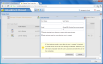
|
|
» Batch User Creation
|
You can use a CSV (comma separated value) format file to batch create users.
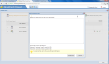
|
|
» Delegate Administration
|
The very first user is the default administrator for the account. You can also create
delegated administrators for the account.
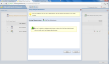
|
|
|
|
ACTIVE DIRECTORY INTEGRATION
|
If you have at least one Gladinet Cloud Server installed inside your active directory
domain, it can serve as the authentication integration server helping to import
active directory users into your Gladinet Cloud team account, with single sign-on.
You can also setup LDAPS if it is available.
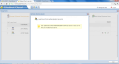

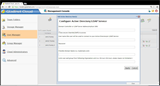
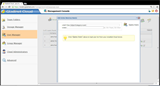
|
|
GROUP POLICY
|
As Gladinet Cloud is being used by more and more businesses, we got more and more
user feedback about what they would like to control about their Gladinet Cloud.
Some wants to be able to see team user’s account; some wants to disable team-user
from sharing home directory files and folders. Download the following white paper
that documents the group policies in Gladinet Cloud.

|
|
|
|
SHARE FILES AND FOLDERS
|
You can share folders and files with your team members. Team members receiving these
shares will see the files and folders under the "Files Shared with me" folder. You
can assign read-only permission or full access to the shared items.
You can also share folders and files with someone outside your team, who doesn't
have a Gladinet Cloud account. They can receive read-only access, protected by a
password.
|
|
» Share files & folder (Owner/Sender view)
|
For the owner of the files and folders, it is the same process sharing items with
users, whether the user is part of the team or the user is external to the team.
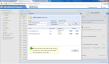
|
|
» Team Member Receiving Shares
|
Team members receiving the share need to login to their team account to see the
shared items.

|
|
» External User Receiving Shares
|
External user will receive an email invitation about the shared items. By clicking
the shared link and providing a shared password, the external user can view the
shared items inside their web browser.


|
|
|
|
FILE SERVER INTEGRATION
|
|
Gladinet Cloud Server is part of the Gladinet Cloud Team Edition. By connecting
your cloud storage to a file server, multiple office users can then connect to the
file server without a Gladinet client through file shares on the LAN. This has multiple
benefits. For example, it unifies file structures across multiple sites into a single
namespace and can be used to seamlessly migrate your existing file server to the
cloud.
|
» Cloud-based distributed file system
|
Attached local folders will show up in your Gladinet Cloud team account root folder.
Inside the parentheses next to the folder, a server name will appear to show where
the folder is coming from. This provides a unified namespace for distributed file
system.

|
|
» Publish network shares to your storage account
|
You can take any folder in your Gladinet Cloud account and turn them into a network
share on a file server.

|
|
|
|
Bring Your Own Cloud Storage
|
For Small and medium sized business, this allows you to register with any of the
cloud storage vendor first, such as acquiring an Amazon S3 account, Rackspace Cloud
Files account and etc. After that you can plug in your storage vendor's account
into Gladinet Cloud as the root folder. This way, you maintain full control of the
data from the storage vendor.
For service providers that need an access platform for their own team cloud storage
product, it is also very easy to rebrand Gladinet's service, together with the service
provider's own cloud storage solutions, such as OpenStack Swift.
|
|
Provide default storage
|
For best user experience, Gladinet Cloud comes with default storage.
|
|
Use your own S3, OpenStack, Rackspace,Google, Azure, HPCloud, IBM Cloud Storage
account as default
|
You can also use your existing cloud storage account if you want more control of
your data.

|
|
|
|
White-Labeled and Self-Hosted Options
|
For service providers that are looking for an access platform for to create their
own dropbox-like or box.net-like solution with their storage, they can white-label
and self host the Gladinet Cloud solution.
Gladinet Cloud Cluster is built on top Microsoft Web Platform and can be installed
with the Microsoft Web Platform Deployment tools on Windows Servers.
|
|
Our Solution. WE Host. YOUR Brand.
|
You can pick any of the Amazon EC2 region and we will host the solution for you,
with your brand.
|
|
Our Solution. YOU Host. YOUR Brand.
|
You can install Gladinet Cloud solutions on your own servers.
|
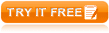
|